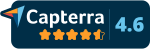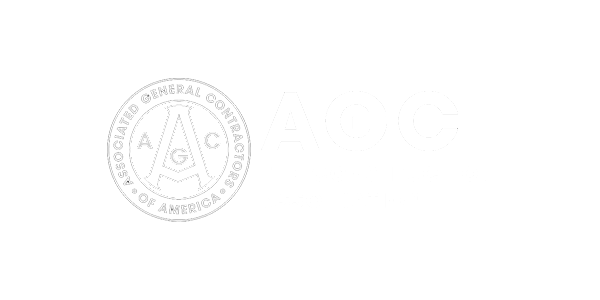What You’ll Learn:
- Features and benefits of GCPay for Viewpoint Vista users
- How pay applications get created and imported to Vista
- How subcontracts, purchase orders and compliance info goes from Vista to GCPay
Webinar Hosts
Danny Brunelli, COO, GCPay
Nick Overmann, Product Marketing, GCPay
https://zuuse.wistia.com/medias/76ky14lrr4
ERP Integration with Viewpoint Vista
The integration between Vista Viewpoint ERP and GCPay construction payment management software runs seamlessly whether you’re ERP is hosted in the cloud or on-prem. GCPay always has the most up-to-date information feeding to and from your ERP because of an automatic sync every 30 minutes.
Project Management
One key to the integration is your project management. When you decide you want to manage a project in GCPay, the details pull over from Vista. You determine which jobs you’d like to manage, select which company your job falls under, and then pull that project into GCPay directly.
As the the project populates in GCPay’s system, it includes the project name, number, location, and owner. All construction project information feeds from Vista – however you’ve established it.
(video time 3:45)

Contract Value
Another key to GCPay’s Vista ERP integration is ensuring each subcontractor establishes their invoice based on their allotted contract value. GCPay pulls subcontracts and purchase orders over directly from Vista.
In GCPay, click Link Contract. You’ll see approved and interfaced contracts. It’s up to you what you want to manage through GCPay and what you don’t.
Our construction pay application software accepts a constraining of schedule of values (SOV). In this demo, Danny will restrain one and not the other so you can see the impact.
(1) Valley Concrete is constrained. The sub received a notification that their contract has been established within GCPay. They’ll come in, they’ll break that down into some level of detail, and your team will approve that detail. Before you see invoicing, you see the setup and the detailed SOV.
(video time 5:20)
(2) Rose City Interiors: No action needs to be taken. This contract shows the four items that pulled in from Vista.
(3) Commercial Carpet: Their schedule is red – that means something is wrong. There’s a change order that was approved but the sync hasn’t occurred. Once the sync occurs, the change order will come in and be ready!
In GCPay, this subcontractor was awarded a contract for $60,570. They’ve broken that contract down to 8 lines that the team has approved. All 8 of those lines tie to that single contract item.
Even though there are automatic syncs, sometimes you need to sync something immediately. In those cases, you can force a sync!
GCPay will go to Vista to see what needs to be approved.
That’s when you would see that change order from Commercial Carpet come in – all base contract items will post back to Vista on the base contract and billing against that change order will post that in Vista.
Sometimes, customers will tell us “We want X dollars contract item 1 and Y dollars for contract item 2.”
And we say, “No problem!”
When you set up the contract in Vista, you have those 2 items. When the items push into GCPay, the sub can break them down, and as they submit invoicing against those detail items, it will roll up to the contract item. Commercial Carpet, Rose City Interiors – they’re good to go. But Valley Concrete needs to submit the SOV.
(video time 7:08)
Compliance
The other piece that comes from Vista are your required compliance.
Now, look at Commercial Carpet in Vista. You’ll notice a few compliance items – some good to go, others that have expired. Now, toggle back to GCPay – where you’ll see the same information.
Head back to Vista’s SL Compliance window and establish compliance requirements (date vs. flag). Dates, flags, and limits push into GCPay.
- A “flag” item means you have it or you don’t.
- “Date” items count on the expiration date.
- If you establish “limits” those limits will pull into GCPay.
- “Notes” are not visible to the subcontractor.
What’s the benefit? Your teams (subcontractors and internal team) – will see this list of items – and be able to update these records. In that 30-minute sync, these items update as well.
Any changes made… like if a sub provides a new certificate of insurance with new insurance date… all your team just has to do is pop into the SL Compliance window and update the expiration date and save. Now, a sync will happen on the job and the update will happen automatically!
Contractors get a 30-day warning from GCPay when any compliance item is ready to expire. If it’s not updated, they’ll get a notification on the date of expiration too.
(video time 10:00)
We’ve talked about items coming FROM Vista (subcontracts, purchase orders, compliance).
We have information that will flow TO Vista (payment applications).
Pay Applications to Vista ERP
In our example, we’ll look at a pay application that Commercial Carpet submitted. Remember, they have a SOV that has already been approved. They’ve now submitted payment applications and waivers.
In GCPay, part of the payment management process is the collection of lien waivers.
For some companies, lien releases are attached with electronic payments in the platform.
Let’s talk about different releases:
- A Conditional Waiver is when a sub needs to sign as they submit payment application. It does have electronic signature as well as the ability to electronically notarize documents, if required.
- Payment Exchange Waivers mean the subcontractor submitted the waiver with pay application number 1. This is unconditional; it’s watermarked to protect the subcontractor. It says, you’ll be paid electronically through platform. As part of that, GCPay collects your unconditional up front. It’s held in escrow. Once the you’ve paid the sub, we’ll release the waiver. We know the money has been transferred to the sub, so we release the waiver to the general contractor. * This is optional. You could pay through Vista too.
With lien waivers, any document can be used. We don’t have standard waivers – GCPay automatically populates them based on the payment application information.
OK – We have a subcontractor that submitted the application for payment and now your team must take action!
The payment application includes a Phase column – it’s based on the contract item that’s established in GCPay.
Let’s look at the pay application…
Third party information – track any other suppliers or vendors they’re using. GCPay can generate lien waivers to third parties.
Let’s approve the construction pay application in GCPay. If you’re using AP unapproved invoice routing in Vista – for these subcontractor purchase orders – the approval happens in the GCPay platform because when we push pay app info over to Vista those pay apps go in as approved.
See that payment application #1 from Commercial Carpet.
Look at the Viewpoint tab at top. It will show any payment applications that have been approved on your projects in GPCay but are not in Vista yet.
If you Project Accountants responsible for keying invoices today – they can access this at the project level and import just for the projects.
Danny will do a quick search on the pay application by job. I’m going to import the one I want – but you can import multiple invoices at the same time.
You could import the data & images that go with it (any backup documentation lives in GCPay and can push into Vista).
As we handle your GCPay onboarding, we install the integration and we establish a custom template. All you need to do is establish an import ID and find the selected file. If you thin of IM importing, this is replacing hand keying invoice. Upload takes everything that was imported and uploads that into the system.
(video time 16:30)
Upload successful!
Import is the hand keying of multiple invoices. Upload brings them together as one batch. Now you’re ready to post that batch.
That can be done in 2 places.
AP transaction entry or AP batch process – whatever you give the team access to.
If you imported attachments and multiple invoices, as you scroll through, you can see any attachments and that they reside in Vista.
(video time 17:04)
Process – Validate – Post
Eliminate hand keying and human error. The import can be automated. It imports the data you select (if you push 1 pay application – or all of them – then it pushes that). Many clients run the IM import/IM upload – that’s not mandatory. Vista provides automation where files get dumped into special repository and Vista and when that happens Vista automatically picks it up. Just because pay apps were approved in GCPay, doesn’t mean that it automatically hits your payables or job costs – you control that.
Electronic Payment
(video time 18:40)
You have the opportunity to send subcontractors payment electronically. GCPay’s ePayment functionality means you can send an electronic payment and receive their lien waiver in advance. By the time you get to next owner invoice, you’re not chasing down the lien waivers – they’re coming to you and being released as you pay. That’s all built in.
With electronic payment mechanism, essentially you fund us – tell us how to disperse them – and we give them to the subcontractor.
Any banking information gets entered into GCPay. Yes, it’s encrypted and secure. We’re on path for SOC 2 compliance. GCPay is PCI compliant.
Q&A
Q: Can there be more than one contact email for each sub?
A: 100%… subcontractors can have as many users as needed. You can have multiple contacts for each subcontractor.
✧
Q: Do the SL payment information push back into Vista after ACH?
A: If you pay electronically, there’s an import mechanism through Vista called AP Paid file where we take those invoices that were imported and update the payment methodology on them. You can always through Vista.
✧
Q: Contacts integration – Does it come from Vista or entered manually?
A: Contacts are handled within GCPay. Nothing to do with Vista.
✧
Q: Authorize subcontractor payments restricted to individuals?
A: Yes. There are permissions to ensure that certain individuals can make the subcontractor payments.
✧
Q: What does a sub see when they log in?
A: Let’s pop over to take a look! A subcontractor can see their schedule of values and submitted pay applications. As payment goes through the payment process… they can see compliance information… notice their inability to update that information. They can upload their certificate of insurance but can’t touch expiration dates or limits.
✧
Q: Any limits on amount paid daily to a sub?
A: None.